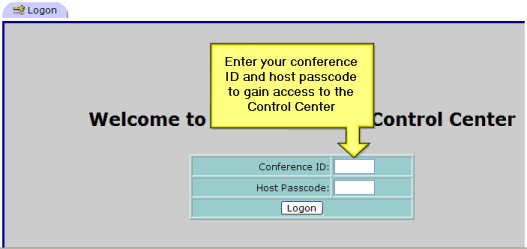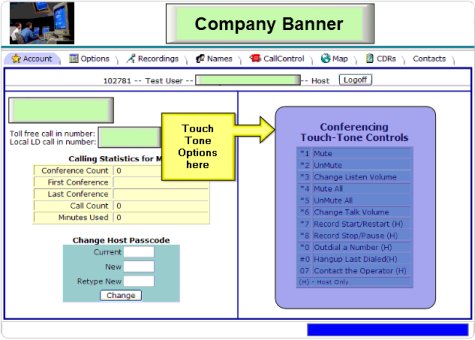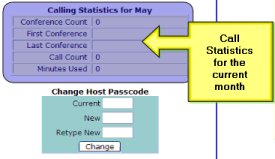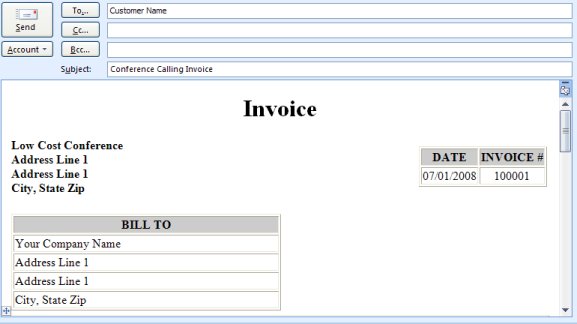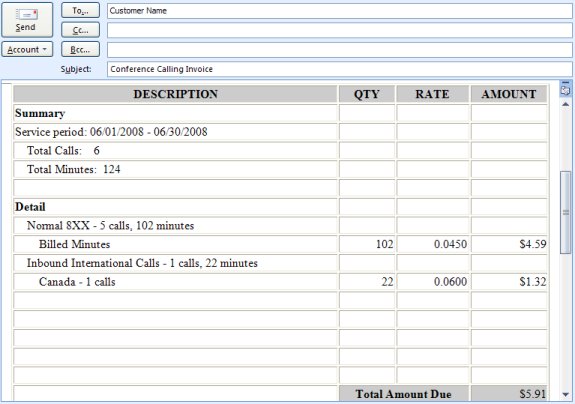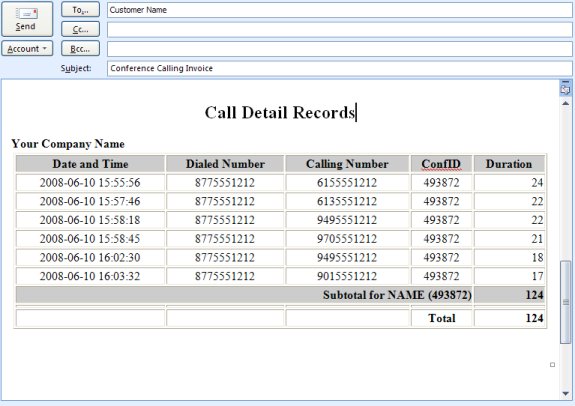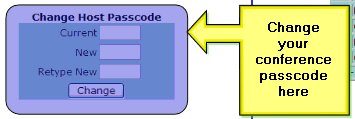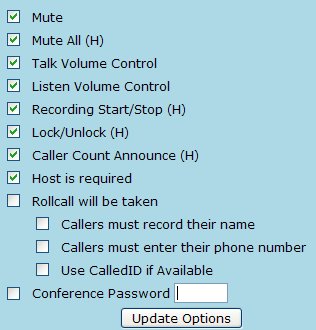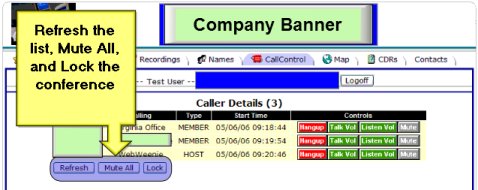Thu, July 24 2008 » Conference Call Features, Web Conferencing » 14 Comments
Your customer service representative may give you the web address to log into the Conference Control Center. The logon screen will appear as shown below. Your conference access code and host pass code are required to enter the system.
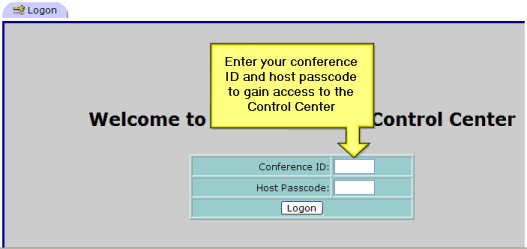
Once you are logged in, the main screen will appear as shown below:
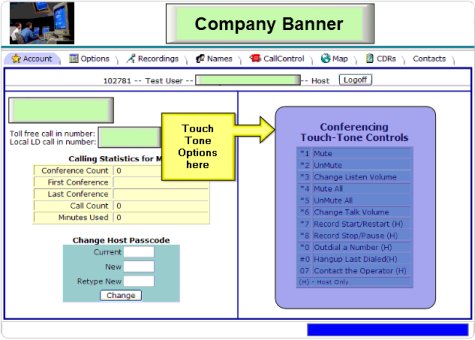
You have access to a variety of control capabilities as indicated by the navigation tabs at the top of the screen.

Each of these areas of control include:
- Account Management
- Options (Touch tone control)
- Recordings (playback and download)
- Names (Recordings)
- CallControl: Live call control screen
- Map: Google maps geographical details of each conference participant.
- CDRs: Call Detail Records and Reports
- Contacts: contacts management as well as email blast and dial out blast controls.
Aside from the basic account information shown, a summary of calling statistics are shown.
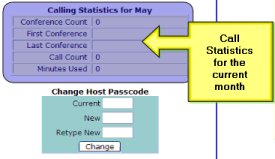
An on-line tutorial for account management is available for viewing.
Tags: Account management, conference calling service, Conference Calls
Thu, July 24 2008 » Web Conferencing » 2 Comments
PDF Version: Operator Assisted Conference Call Instructions
There are 3 types of callers in this conference call; the operator, the host, and the members; each having a unique ID number.
Operator:
- Only one operator is permitted per conference call.
- It is suggested that the operator dial in before anyone else, including host(s).
- The operator will be enabled and will hear silence when they initially dial in.
- The operator will be able to talk to the host(s) as they enter, but the members will not be able to hear the conversation.
- The operator will hear a beep as each host enters the call.
- All call functions are controlled by the operator.
Host:
- A maximum of 50 hosts are permitted per conference call.
- Each host will be enabled and will be able to converse with the other hosts and the operator when they initially dial in, members will not be able to hear these conversations.
- The hosts and the operator will hear a beep as each subsequent host enters the conference call.
- Hosts have no control over the functions of the call.
Members:
- A maximum of 300 members are permitted per conference call.
- If the conference has not started yet, each member will hear music-on-hold when they initially dial in otherwise they will be placed directly into the conference.
- When permitted by the operator, each member may press any key to ask a question of the hosts. The members will be queued and handled in a first come first served order.
Operator Controls
|
1
|
Toggles disable and enable |
Initially the operator is permitted to talk to the hosts. During the actual conference the operator should disable himself using this key. If there is a need to speak to the hosts, this key will also enable the operator. |
|
2
|
Not Used |
|
|
3
|
Volume Control |
If members report a problem hearing the hosts talking, use this key to raise the volume of the hosts from the members’ perspective. |
|
4
|
Pull member from the Queue |
Operator: Be sure to enable yourself first. When a member is in the queue waiting to ask a question, pressing this key will put the member and the operator into a private conversation. Neither the hosts nor the other members can hear them. |
|
5
|
Put member into conference |
To enable the member to ask their question, use this key. Both the member and the operator will now be able to talk to the hosts, provided the operator is enabled with key 1. All other members will be able to hear that conversation. |
|
6
|
Remove member from conference |
When the member is finished talking to the hosts, use this key to place them back with the other members. This can also be used to prevent a member from asking a question after using the 4 key and determining the question unfit for this conference. |
|
7
|
Starts and stops recording |
The entire conference will be recorded and available from the web site in .WAV format. To go off-the-record, press this key again to pause the recording. Another press will start recording again. |
|
8
|
Talk to members/ MOH to members |
This key enables the operator and hosts to speak to the members. This is usually used prior to the start of the conference to inform the members of the status. Another press returns the Music-On-Hold to the member. You will hear 2 beeps indicating that the members are hearing music, 1 beep indicates the members can hear you talking. |
|
9
|
Open and Close the queue |
The queue is a mechanism whereby the members can ask questions of the hosts in an orderly fashion. The operator uses this key to Open the Queue enabling members to begin getting in line. Once all questions have been answered, this key can be used to Close the queue. |
|
*
|
Begin the conference |
When all hosts have arrived and are ready to begin, this key will start the conference. The members can now hear the hosts and the operator. Normally, the operator will announce the beginning of the call, and then uses the 1 key to disable himself. |
|
#
|
Announce number of callers |
Announces the total number of callers on this conference, including all members, hosts, and the operator. |
A few tips to help you remember:
- The top row of keys (1, 2, 3) all control some function related to the voice of the operator and/or hosts.
- 1 - Operator disable/enable
- 2 - Not used
- 3 - Hosts volume control
- The second row of keys (4, 5, 6) all control the functions used to manipulate the question queue.
- 4 - Get next member from the queue
- 5 - Allow member to ask their question
- 6 - Put member back with other members
- The third row of keys (7,8,9) are all start/stop or on/off or open/close functions
- 7 - Start/Stop recording
- 8 - Talk to or play music to the members
- 9 - Open/Close the question queue
- The fourth row of keys (*, 0, #) are special function keys
- * - Start the conference
- 0 - Not Used
- # - Number of callers
Typical Call Scenario
- The operator calls in. He hears silence because no one else has dialed in yet.
- Members start calling in. They all hear music on hold.
- After a few minutes, the operator presses # and hears that there are 40 members already dialed in. The operator presses 8 and announces to the members that the conference will begin shortly. The operator then presses 8 again and the music is returned to the members.
- The host dials in. The operator hears a beep. They converse a couple of minutes while waiting for host number 2 to join. The operator presses # again only to find out that there are now 75 members waiting. The operator advises the host to remain silent while he makes an announcement to the members. He presses 8, tells the members that it’ll be just a few more minutes, then presses 8 again to return the music.
- The second host dials in. The hosts and the operator agree they are ready to begin. The operator presses * to begin the conference. The operator and the hosts will hear a single beep indicating it’s time to start talking. The members can now hear both the hosts and the operator. The operator introduces the hosts then presses 1 to disable himself.
- As the call progresses the hosts announce that they will open the floor for questions. The operator presses 1 to enable himself and announces to every one that they should press any key on their touch-tone keypad if they have a question to ask. The operator presses 1 again to be disabled, then presses 9 to open the question queue.
- Several members have questions and press touch-tones to get into the queue. They are advised by the system that their question will be handled in the order that they were received. They are then placed back into the conference so that they may listen to the other questions and answers.
- The operator should enable themselves at this point. Then, the operator periodically presses the 4 key to pull the members from the question queue. Optionally, you can use the operator web interface. If there is no one in the queue, the operator is advised of this. The operator continues to press the 4 key at regular intervals, 5 or 10 seconds is recommended.
- A press of the 4 key connects the operator directly to the next member in the queue. A quick “what’s your name, what’s your question” session and the operator is satisfied that the member has a legitimate question. The operator presses 5. This enables both the operator and the member to speak with the hosts. All other members can hear this conversation. The operator introduces the member, waits for the member to ask their question, and then presses 6 to put the member back with the other members. The operator can not speak to the hosts at this point.
- The hosts answer that member’s question and ask for the next question. The operator presses 4 again to get the next caller in the queue. A quick conversation reveals that this member’s intention is to disrupt the conference call, so the operator presses 6 to put the member back with the other members, denying that member the opportunity to address the hosts.
- Steps 7, 8, 9, 10 continue until there are no more questions. The operator then presses 9 to close the question queue.
- The operator presses 1 to enable himself and announces to all the members that this is the conclusion of the conference call.
- Every one hangs up. If recording was started, it is automatically stopped.
Tags: Conference Call Service, Conference Calls, Operator assisted
Thu, July 24 2008 » Conference Call Features, Conference Calls » 1 Comment
Operator Assisted Conference Service Chart
The following chart highlights our operator assisted conference calling service features with details and links to additional resources.
Instructions
Views
Tags: Conference Call, conference calling service, Operator assisted
Thu, July 24 2008 » Conference Calls » 1 Comment
The standard conference invoice is emailed in HTML format and is also available in the following formats:
- PDF
- Excel compatible CSV files (call detail records)
Our standard conference invoice has a summary section at the top and a detailed section at the bottom. The invoice is delivered at the beginning of the next month via email.
Invoice: Summary Section
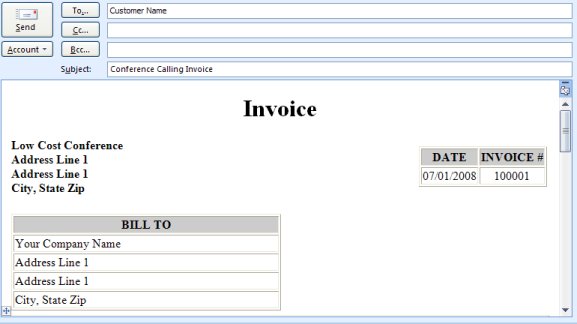
The summary section contains your company information as well as our contact information, invoice number, and the date issued.
Invoice: Cost and Minutes Section
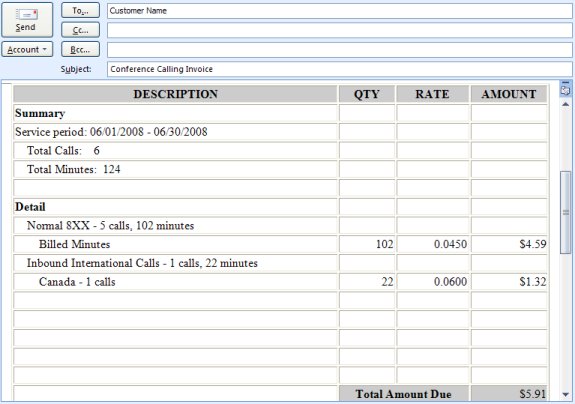
The cost and minutes section provides details about the previous month’s usage including standard and international dialing rates.
Invoice: Call Details
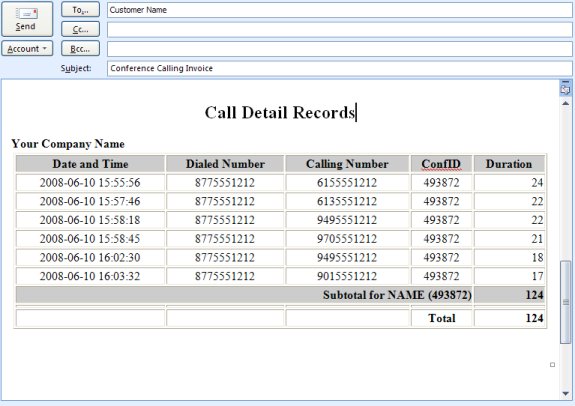
The call details section provides a breakdown by conference ID and includes the calling party, the time they entered the call, and their duration.
Tags: Conference Call Service, Invoice
Thu, July 24 2008 » Conference Call Features, Conference Calls » 1 Comment
Personal account codes or PAC is a custom account code that is assigned to a conference access code. Its function is for accounting. Some examples of PAC code accounting include:
- Client account number assigned to a conference access code (for billing)
- Internal department number
- Contract ID or vendor ID
Phone users do not need to be concerned with it and do not have to enter it via a telephone keypad.
Your customer support specialists can assign a PAC code to your conference access code.
Tags: Conference Call Features, Conference Calls, PAC
Wed, July 23 2008 » Conference Call Features, Conference Calls » 2 Comments
As a cutomer of Attorney Conference, you may have as many conference access codes (aka Conference ID) as you need. There are no additional fees or charges associated with extra access codes.
Many customers use multiple conference access codes as a way to account internally for conference call usages. Some ways to manage usage by access codes are:
- By department: an access code for each department like “engineering”, “marketing”, etc.
- By person: each manager or executive may have their own access code.
- By location: each branch or geographic location.
The reports and invoices can sub-total minutes and charges by access code, which can be a big help for internal accounting.
When you sign up for conference calling services, your will receive your dial in, access code, and host pass code via email.
Changing Host Pass Code
The host passcode can be changed via the Conference Control Center or by contacting a Customer Support Specialist.
Here’s a tutorial on how to change the host pass code via the web based Conference Control Center.
Web Control Screen Shot
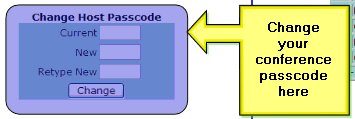
Tags: Access codes, Conference Call Plans, Conference Call Services, Conference Calling, Conference Calls, How To Conference Call, Make Conference Call, Web Conferencing
Wed, July 23 2008 » Conference Call Features, Conference Calls » 1 Comment
An entry tone in a conference call is a notification to all participants that a new participant (or member) has joined the conference call. This single tone is an easy and convenient way to notify everyone of a new conference participant.
We support entry tones as a standard feature.
Unlike an exit tone, which is usually a double tone (or beep), is used to notify everyone of an exiting participant.
After surveying our customers, we decided to eliminate the exit tone as a standard feature. We received reports that the exit tones are too distracting to the remaining callers on the conference call.
Tags: Conference Call Services, Conference Calling, Conference Calls, Entry Tones, Exit Tones
Wed, July 23 2008 » Conference Call Features, Conference Calls » 2 Comments
Our standard conference room size (conference call size) is 120 members. We can accomodate more members with a reservation. Contact our customer support specialists if you need assistance.
Tags: Conference Calls, conference room, conference size
Wed, July 23 2008 » Business Conference, Conference Call Features, Conference Calls » 1 Comment
Roll call is a great feature used to document and identify all participants on a conference call. We offer three versions that can be used once, or in combination with each other.
Rollcall Option: Name Record
The ability to require name recording gives you an audio verification of a caller. All of the name recordings can be retrieved from the Conference Control Center under the “Names” tab.
Rollcall Option: Enter Phone Number
You may require your participants to enter their phone number after the prompt. These numbers appear in your reports and invoice detailed sections.
Rollcall Option: CallerID
You may wish to use CallerID to identify your conference participants. This feature is dependant upon receiving this data from the calling party. In addition, multiple participants calling from inside a PBX may appear as a single CallerID. This information appears in your reports and invoice detailed sections.
Enabling Rollcall Options
After logging into the Conference Control Center, click on the “Options” tab at the top to access the Options screen.
Here’s an online tutorial for changing the touch tone options.
Web Control Screen Shot
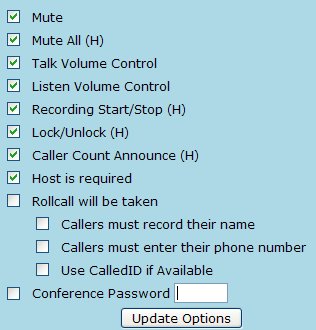
Tags: Conference calling features, Conference Calls, name announcement, name recording
Tue, July 22 2008 » Conference Call Features, Conference Calls » 3 Comments
Callers from outside the United States may join your conference call through a non toll-free ten digit access number.
Their conference line will be billed at the usual rate and since they use a non toll-free number, they will incur a charge on their telephone bill for the call to the USA.
Contact your customer support team if you need help with your number.
Tags: Conference Calls, International Calling Access, support
Tue, July 22 2008 » Conference Call Features, Conference Calls » 2 Comments
Access to the conference call system is through a toll-free dial in number. The number is either an 800, 866, or 877 number that is toll-free in the United States.
Most customers use a generic number, while some have opted for a dedicated number.
The dial in number is located on the email message you receive after your account setup.
Contact your customer support team if you need help with your number.
Tags: Conference Calls, Dedicated number, dial in number
Tue, July 22 2008 » Conference Calls » 4 Comments
The head count or participant count of the conference call allows the host to privately hear the number of participants on the conference call.
The touch tone option for headcount is:
*# (Star Pound)
The host will hear a private announcement that indicates the number of members on the call. The host is returned to the conference call and the normal audio conversation resumes.
This touchtone option can be enabled / disabled through the Conference Control Center.
Tags: Conference Call Features, Headcount, participant count
Tue, July 22 2008 » Conference Call Features, Conference Calls » 2 Comments
If you need a custom announcement for your company, a dedicated toll-free number for your conference call is available for $20/mo.
This is an OPTIONAL feature. The custom announcement might be like: “Welcome to the ABC Company Inc. Conference Call” etc…
A custom announcement is a great way to brand your conference call. This extra customization will extend your brand and impress your customers and business colleagues.
Tags: Conference Call Plans, Conference Calling, Conference Calls, custom announcements, Dedicated number, How To Conference Call, Make Conference Call
Tue, July 22 2008 » Conference Call Features, Toll-Free » 3 Comments
One of the least used and often forgotten conference calling feature is “Conference Call Password”. This pass code security feature works by prompting the conference participants for a “password” after the conference ID has been entered. The conference call password increases security by requiring callers to enter a second set of digits beyond the conference ID. The benefits of this feature includes:
- Privacy, even if someone knows your conference ID,
- Accidental participant entry (i.e. touch toned the wrong conference ID and enter your conference by mistake),
- Change your password when someone leaves the company.
Conference Password Web Controls
The host of the conference call has access via the “Conference Control Center” to enable and change the conference password.
Here’s an online tutorial for changing the touch tone options.
Web Control Screen Shot
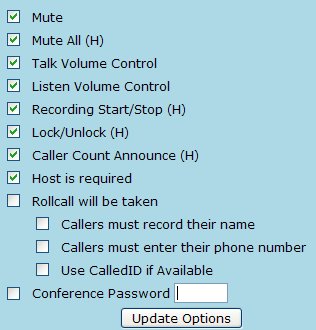
Tags: Conference Call Centers, Conference Call Plans, Conference Call Services, Conference Calling, Conference Calls, How To Conference Call, Make Conference Call, Video Conferencing, Web Conferencing
Mon, July 21 2008 » Conference Call Features, Conference Calls » 1 Comment
Our sales and customer support specialists are available seven days a week 7am to 9pm EST.
Customer Support Contact Information
Tags: Conference Calls, Toll-Free
Mon, July 21 2008 » Conference Calls » 3 Comments
Standard Conference Service Chart
The following chart highlights our conference calling service features with details and links to additional resources.
Views
Additional Standard Features
We have even more features that we don’t normally list, but we’ve had questions about them, so we listed them here:
No Moderator Conference
Our standard option is to require a host. For a quick start conference, change the custom touch-tone option via the Conference Control Center.
Music On Hold
A waiting room with music on hold until the host arrives is our standard feature.
Recording Playback
Conference call recordings are played and downloaded via the Conference Control Center.
Continue Conference
The conference call will continue after the host leaves the call.
Tags: Conference Call Centers, Conference Call Plans, Conference Call Services, Conference Calling, Conference Calls, How To Conference Call, Make Conference Call, Video Conferencing, Web Conferencing
Mon, July 21 2008 » Conference Call Features, Conference Calls, Make Conference Call » 1 Comment
Disable Additional Callers
The host of the conference call has access via the telephone keypad to disallow or “Lock” the conference call from additional callers entering the conference call. This security lock is a great security feature.
** - (Star Star) to lock or unlock the conference call.
When the host presses **, they will hear a prompt: “The conference is now locked”. No additional callers will be allowed into the conference.
When the host presses ** again, they will hear a prompt: “The conference is now unlocked”. Additional callers will be allowed into the conference.
Conference Lock Web Controls
The host of the conference call has access via the “Conference Control Center” to lock the conference call with a single button click.
Here’s an online tutorial for web based call control.
Web Control Screen Shot
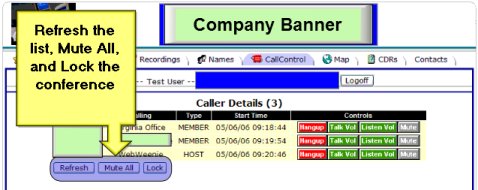
Tags: Conference Call Services, Conference Calling, Conference Calls, How To Conference Call, Make Conference Call, Web Conferencing
Sun, July 20 2008 » Conference Call Features » 1 Comment
Add a Person to the Conference Call
The host of the conference call has access via the telephone keypad to add an additional participant to the conference call. This is a great feature to use when someone forgets about a conference call and you need to add them.

By pressing *0 (Star Zero) the host is given a dial tone outside of the conference call. The host enters a ten digit phone number of the person they want to add. The host is placed back into the conference while the system dials the new member. The new member answers and is voice prompted that they have been invited to the conference call, and will indicate via their telephone keypad if they want to join the conference.
Tags: Conference Call Services, Conference Calling, Conference Calls, How To Conference Call, Make Conference Call, Web Conferencing
Sun, July 20 2008 » Conference Call Features » 1 Comment
Drop or Disconnect a Phone Conference Line
The host of the conference call has access via the “Conference Control Center” to adjust many aspects of each individual line in the conference call, including hangup or dropping a caller.
Here’s an online tutorial for web based call control.
Web Control Screen Shot

Summary
Conference call phone disconnect capabilities are easy to use via the web. It is a good way to reduce noise on a call by dropping a noisy line.
Tags: Conference Call Services, Conference Calling, Conference Calls, How To Conference Call, Make Conference Call, Web Conferencing
Sat, July 19 2008 » Conference Call Features » 1 Comment